Pedigree Database
Welcome to resources for
NEMDA's Entlebucher Pedigree Database.
Link to the database: EntlebucherDatabase.nemda.org
TIP SHEETS
- Tips for Getting Started — a quick start guide
- Tips for Puppy Seekers — using the database to find a breeder for your next Entlebucher puppy
- Tips for_Breeders — using the database to document, plan, and promote breeding programs
POLICIES
Policy for PhotosFREQUENTLY ASKED QUESTIONS
Before you upload photos or documents, please make sure they are rotated so they are easy to view.
| Getting Started | Account & Page Set-Up | Add & Edit Data | Miscellaneous |
| 1. Database URL | 6. Edit account | 3. Add yourself as owner | 12. Strange symbols |
| 2. Sign up | 7. Change account type | 4. Add yourself as breeder | 15. Search |
| 5. Public pages | 11. Editing dogs you don't own | 17. More Questions | |
| 8. Get public page | 16. Add a litter | ||
| 9. View public page | 13. Photo copyright | ||
| 10. Edit public page | 14. Upload document |
|
|
1. What is the URL for the NEMDA Entlebucher Pedigree Database?
2. How do I sign up for an account?
There are several places you can click to sign up. Look for Sign up for free. The easiest one to find is in the dark-brown band at the top of the database page, to the far right.
3. How do I add my name as the owner of a dog?
The sign-up form describes two types of accounts: basic and owner-breeder. Both are free. The form has detailed instructions for signing up for each type of account. If you take your time and carefully read the instructions, the sign-up process should be straight-forward.
4. How do I add my name as the breeder of a dog?You must have an account, then you can edit the owner field and select your name from the drop-down menu.
If you want your name to be publicly viewable, you must have an owner-breeder account with a public page (this type of account is free and so is the public page). Depending on how you set up your public page, visitors to the website will see your personal name and/or your kennel name. If you have a basic account, see FAQ 7 for how to change it to an owner-breeder account.
5. Can you direct me to a few public pages so I can see what the possibilities are?You must have an account, then you can edit the breeder field and select your name from the drop-down menu.
If you want your name to be publicly viewable, you must have an owner-breeder account with a public page (this type of account is free and so is the public page). Depending on how you set up your public page, visitors to the website will see your personal name and/or your kennel name. If you have a basic account, see FAQ 7 for how to change it to an owner-breeder account.
Go to the breeders page by clicking on Breeders in the menu bar. Then select Breeders from the drop-down menu.
All the breeders who are listed have public pages. Click on one, and it will take you to the breeder’s public page.
To see a couple of examples of public pages owners created, search for these two Entlebuchers: Emmentaler and Twist on.
For each dog, you will see their owners listed by name and their names are in bold font. This means the owner has a public page. Click on the owner’s name, and it will take you to the owner’s public page.
7. How do I change my account type?When you are logged in, click on the person icon in the dark-brown band at the top of the database page, to the far right. It has a drop-down menu. Select Edit my account.
You edit your account. See FAQ 6.
- If you have a basic account, the box I want a free owner-breeder account will be unchecked. Check the box, answer the questions following it, and click Save. When your changes have been approved by an admin, your account will convert to an owner-breeder account.
- If you have an owner-breeder account, the box I want a free owner-breeder account will be checked. Uncheck the box and click Save. When your changes have been approved by an admin, your account will convert to a basic account.
8. How do I get a public page?
9. How do I view my public page?You edit your account. See FAQ 6.
The boxes I want a free owner-breeder account and I want a public page must be checked. Please take your time and carefully read the instructions. The form will prompt you if your request is incomplete, but the prompts may be confusing. If you are confused, please reread the instructions. If you are still confused, please contact us.
10. How do I edit my public page?To see what the public sees, log out if you are logged in. Search for one of your dogs. Your name (or kennel name) should be shown in bold as the owner and/or breeder. Click on your name (or kennel name), and you will be taken to your public page.
11. When I edit a dog I do not own, why can't I change some of the information?You edit your account. See FAQ 6.
For privacy reasons, only the owner (or in some cases, the breeder) can edit those fields. If you have valuable information about a dog you cannot edit, please send us an email with details and we'll get back to you.
Here are two screen shots showing you examples of the symbols you will see.
The table below explains what the symbols mean.
Symbol Meaning Edit
Open so subfields are displayed. You can click on the arrow to toggle open/closed. Closed so subfields are hidden. You can click on the arrow to toggle open/closed.
- For privacy reasons, only people with accounts can add their names from the list of owners or breeders of a dog.

Delete an entry such as Owner, Breeder, Title and Award.
- For privacy reasons, only people with accounts can delete their names from the list of owners or breeders of a dog.
- Only an owner of the dog can delete a Title and Award.
Log in. Find your dog. Click on the camera icon to edit your dog's photos.

Below your photos, there is a text field where you can enter the text for your copyright statement. You are limited to 32 characters. Do not use apostrophes. If you don't have a public page, you might consider using “yyyy by Owner” where yyyy is the year you took the photo.
Each photo has its own copyright statement (they do not all have to be the same). When you are done entering the copyright statements, click Save and the copyright statements will be updated for each photo.
We love it when you upload documents as it makes it easier to verify the information you enter about your dog. Only you and the database admins can view documents (the public cannot view them).
Log in. Documents is the last section on the left side of your dog's page (below the Titles and Awards section). Before proceeding, please verify the document you will be uploading is rotated properly so it is easy to read.
- Click on the edit icon and select New Document.
- A window pops up with your dog's registered name at the top. Click on the edit icon (please ignore the irrelevant paragraph about height, length, and weight).
- The New document window pops up. Where you see DOC,
type a short descriptive name for your document, such as pedigree, registration, or PRA test.

Then drag and drop your file or click to upload it.
- Another window pops up. Check the box to certify you have the right to distribute the document you are uploading.
- Watch the red status message. When it says your file has been uploaded successfully, click Save.
- Another (final) window pops up, and you have to click save to finish.
- The document you uploaded will be listed with the name you gave it.
Uploading a document is a lot of steps, but you'll hardly notice after you've successfully uploaded a couple of documents.
16. How do I add a litter?Step 1
To do powerful searches, use Advanced Search.
You do not have to be logged in.
Step 2
Step 3
Notice that all of the fields except Registered Name are now hidden (the eye symbol has a slash through it). You cannot hide Registered Name.
Now you are ready to select the fields of interest for your search and specify the criteria.
For an example, suppose you want to see all of the breeding dogs born from 2016 through 2022. Here is how you would set up this search...
Step 4
Step 5
Step 6
Step 7
Step 8
Step 9
Here is the final list of the search results showing the active breeding dogs born 2016 through 2022 in order by birth date.
Wild Cards and Conditions
When searching text fields, you can use wildcards and conditions in the search string that you specify in the text field. EMPTY and * are easy to use and powerful.
Search String
Entered in Text FieldResult
Results are not case sensitive. Text is searched for in the order it has been entered.John Jones Search for anything containing the words John and Jones in this order.
Result could be Peter Johnny Edgar Jones MD.=John Jones Search for anything with an exact match to John Jones.
Result could be Buddy vom John Jones.Jo*nes * replaces one or more characters.
Result could be Joan Barnes.Jo?n Jones ? replaces exactly one character.
Results could be John Jones and Joan Jones.NOT Jo?n Jones Search for anything not containing the match Jo?n Jones. NOT=John Jones Search for anything except an exact match with John Jones. EMPTY Search for anything without a value. * Search for anything with a value.
Step 1
Upload an official supporting document to the mother’s page. FAQ14 shows you how to upload a document.
Here are two examples of acceptable supporting documents. They show you the information we need. Both are AKC documents. Similar documents from other clubs or organizations are also acceptable.
Example A: Litter Record
A document like this is preferred as it shows the date of birth of the litter, the parents, and each puppy’s registration #, sex, microchip or tattoo, and registered name. After uploading a document like this, please go to Step 2 and enter the litter. You can also stop here, and one of the database administrators will enter the litter for you.
Example B: Litter Registration Confirmation
A document like this is useful as it shows the litter number, the date of birth of the litter, the parents, and the number of living male and female puppies (it does not have details about the puppies). If you upload a document like this, you’re done. One of the database administrators will enter the litter using this information.
Step 2
Instead of adding each puppy as a separate dog, you can fill out a litter form.
Select Add a Litter.
The Litter Form will pop up.
Step 3
Fill in the mother, father, and date of birth, like the made-up example below.
Then click on the CONTINUE button.
Step 4
Each puppy has its own row where you can enter its Registered Name, Sex, Registration, and so on. The Children section comes up with three rows. If the litter has more than three puppies, click on the add animal button as many times as you need so you have a row for every puppy in the litter.
The pop-up will expand. If the owner of the mother has a public page, Breeder will be automatically filled in.
You add the puppies in the Children section.
Step 5
Enter the information that is the same for all of the puppies in the gray Change all row. For the screenshot below, the gray row was used to set Sex to male and Birthplace to United States for all of the puppies.
Fill in the rest of the information for each puppy, row by row. When you are done, click on the Submit button. All of the puppies will be submitted as new dogs to the database.
Step 6
A database admin will review the litter you submitted against the supporting documentation you provided in step 1. If everything is in order, the puppies will be approved and added to the database.
17. I have more questions. Who do I contact?
If you have questions we haven’t answered in these FAQs, please email them to us. We’ll get back to you as soon as possible.